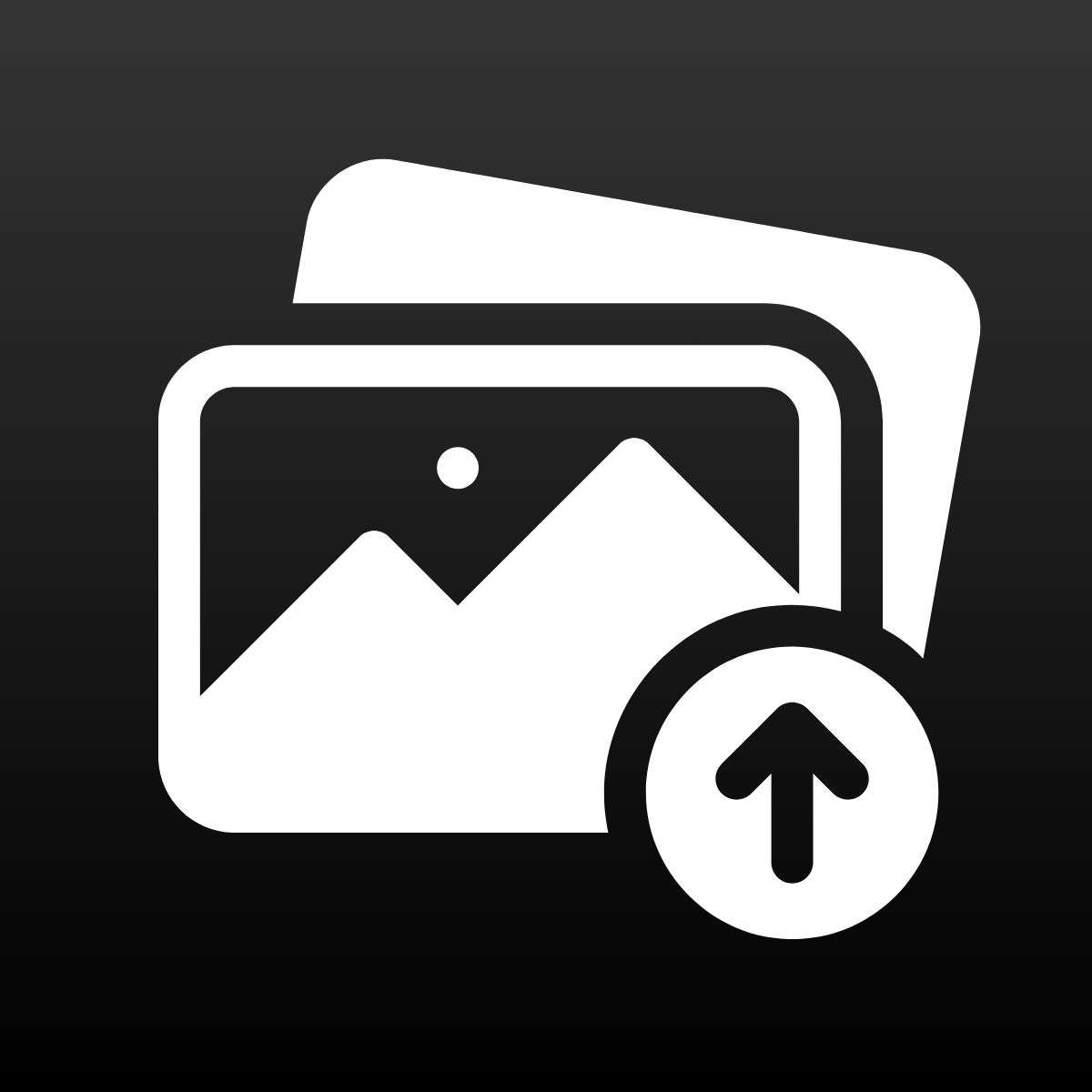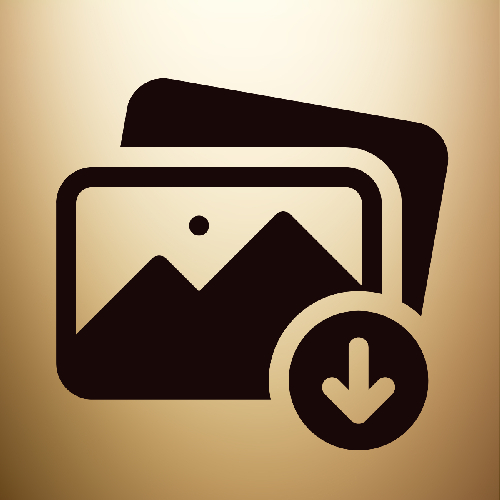Since e-commerce competition is increasing daily, efficiency and quality are essential for your store. As a Shopify store owner, you understand the importance of high-quality product images that capture your customers’ attention and increase sales.
Today, I’m excited to introduce a powerful combination of tools that will improve your product image management: Smart Bulk Image Upload and Pxl — Background Remover. This blog post will explore how these two apps can work together to automate your workflow, enhance your product images, and ultimately boost your sales.
But first, let’s talk about the product images.
Why Product Images Matter
Before diving into the apps, let’s briefly discuss why product images are so crucial. High-quality images make your store look professional and help customers make informed purchasing decisions. According to various studies, products with clear and detailed images have higher conversion rates. Therefore, investing in tools that improve your product images is a smart move for any e-commerce business.
While high-quality images increase sales, low-quality or wrong product images also decrease your chance of being successful in the competition and boost the return and cancel ratio of the orders you receive, with many difficulties.
Introducing Smart Bulk Image Upload
Smart Bulk Image Upload is a game-changer for Shopify store owners who need to upload and manage large volumes of product images quickly and efficiently. This app allows you to bulk upload multiple product images from Google Drive & Dropbox to Shopify at once, saving you time and effort.
By using Smart Bulk Image Upload, you can reduce the time spent & error ratio on manual image uploads and focus on other critical aspects of your business.
Introducing Pxl — Background Remover
A clean and professional-looking product image can significantly affect how your products are perceived. Pxl — Background Remover helps you achieve just that by allowing you to:
- Remove Backgrounds: Automatically remove backgrounds from your product images, giving them a clean and professional look.
- Enhance Details: Highlight the key features or parts of your products by removing distracting backgrounds.
- Consistency: Maintain a consistent look across all your product images, enhancing your store’s overall aesthetic.
With Pxl — Background Remover, you can ensure that your product images are always of the highest quality, helping you stand out from the competition.
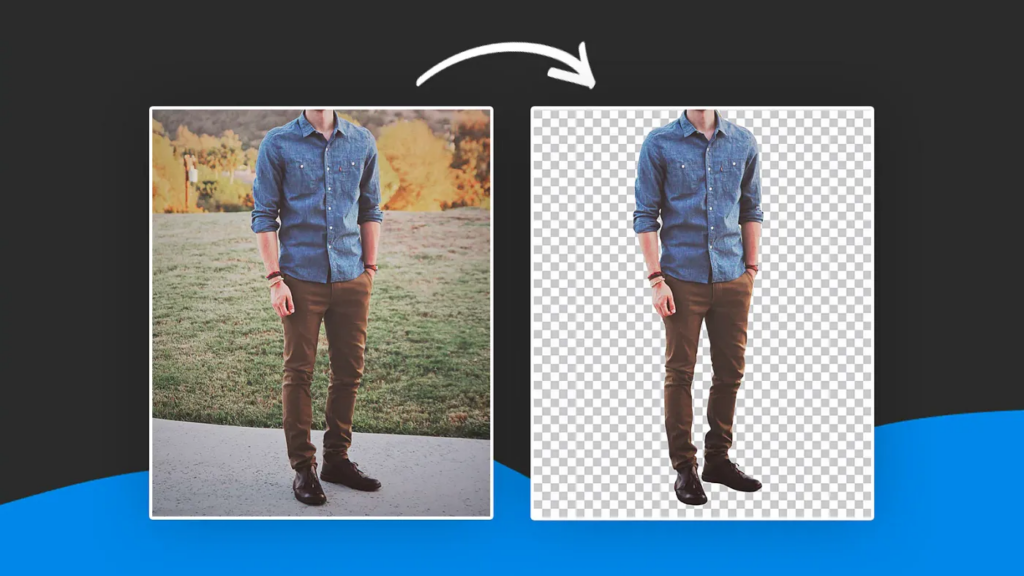
How to Use Both Apps Together
Using Smart Bulk Image Upload and Pxl — Background Remover in tandem can significantly enhance your productivity and the quality of your product images. Here’s a step-by-step guide on how to make the most of these two powerful tools:
Step 1: Bulk Upload Your Images
Start by using Smart Bulk Image Upload to upload all your product images in one go. Here’s how:
- Install the App: If you haven’t already, install Smart Bulk Image Upload from the Shopify App Store.
- Connect your Google Drive or Dropbox: You can connect your Google Drive or Dropbox account easily to allow the application to reach your product folders.
- Select Folder: Choose the image folder you want to upload. You can select one folder at once but you can run multiple jobs for different folders at the same time.
- Select Matching Type: Select the matching type according to; SKU, Barcode or Title of the product and image names. All these options has 3 sub-breakdows as exact match, image name contains SKU/Barcode/Title or SKU/Barcode/Title contains image name.
- Check Matching Results: After you trigger the matching, the application lists all the matching results as grouped by successfully matched and unmatched.
- Start Upload: After you check the results, you can start the uploading and Smart Bulk Image Upload will handle the rest. You can hand over the rest to the application and focus on your other works
Step 2: Remove Backgrounds
Once your images are uploaded, it’s time to use Pxl — Background Remover to clean them up:
- Install the App: If you haven’t already, install Pxl — Background Remover from the Shopify App Store.
- Select Product to Remove Background of Images: Once you open the app, you’ll see your products on the dashboard. You can check the product images grouped by product or one by one.
- Remove Backgrounds: Use the app’s background removal feature to clean up your images. You can select to remove backgrounds in bulk or select a specific image to remove. Once you select and trigger the removal process, the app automatically detects and removes backgrounds, leaving you with clean, professional-looking product images.
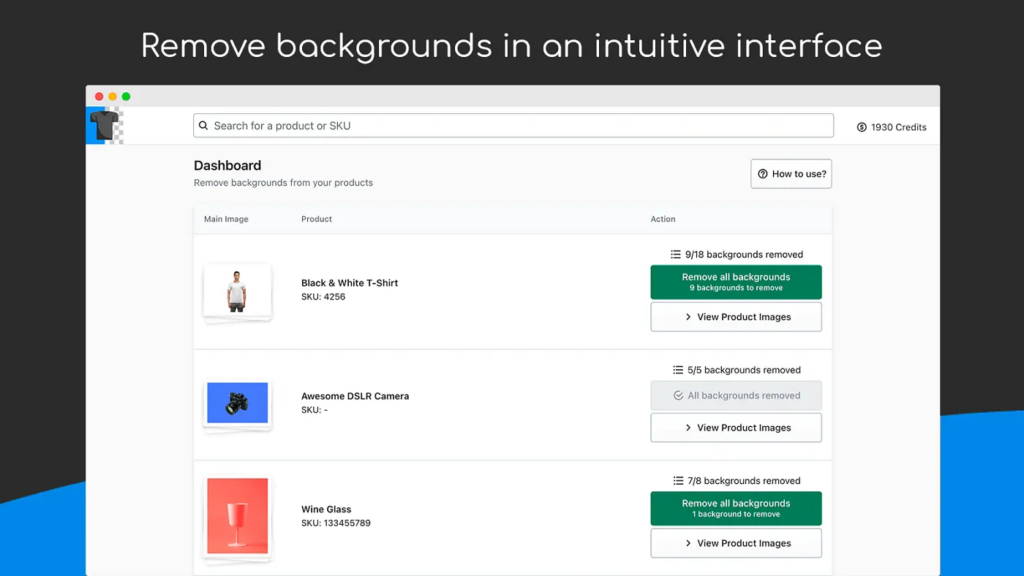
Step 3: Review and Publish
Finally, review your images to ensure they meet your standards. Once you’re satisfied, publish them on your Shopify store. Your product pages will now look more professional, clean, and attractive to potential customers.
Benefits of Using Both Apps
By combining the power of Smart Bulk Image Upload and Pxl — Background Remover, you’ll enjoy several benefits:
- Time Savings: Upload and edit multiple images in a fraction of the time it would take manually.
- Consistency: Maintain a uniform look across all product images, enhancing your store’s professional appearance.
- Improved Quality: Ensure all product images are of the highest quality, which will help boost customer confidence and drive sales.
Investing in the right tools can make a significant difference in the efficiency and effectiveness of your e-commerce business. By tandeming Smart Bulk Image Upload and Pxl — Background Remover, you can automate your image management process, enhance the quality of your product images, and ultimately boost your sales. Don’t wait — start using these powerful apps today and take your Shopify store to the next level!
Thanks to Alex Hardy for this great background remover app!