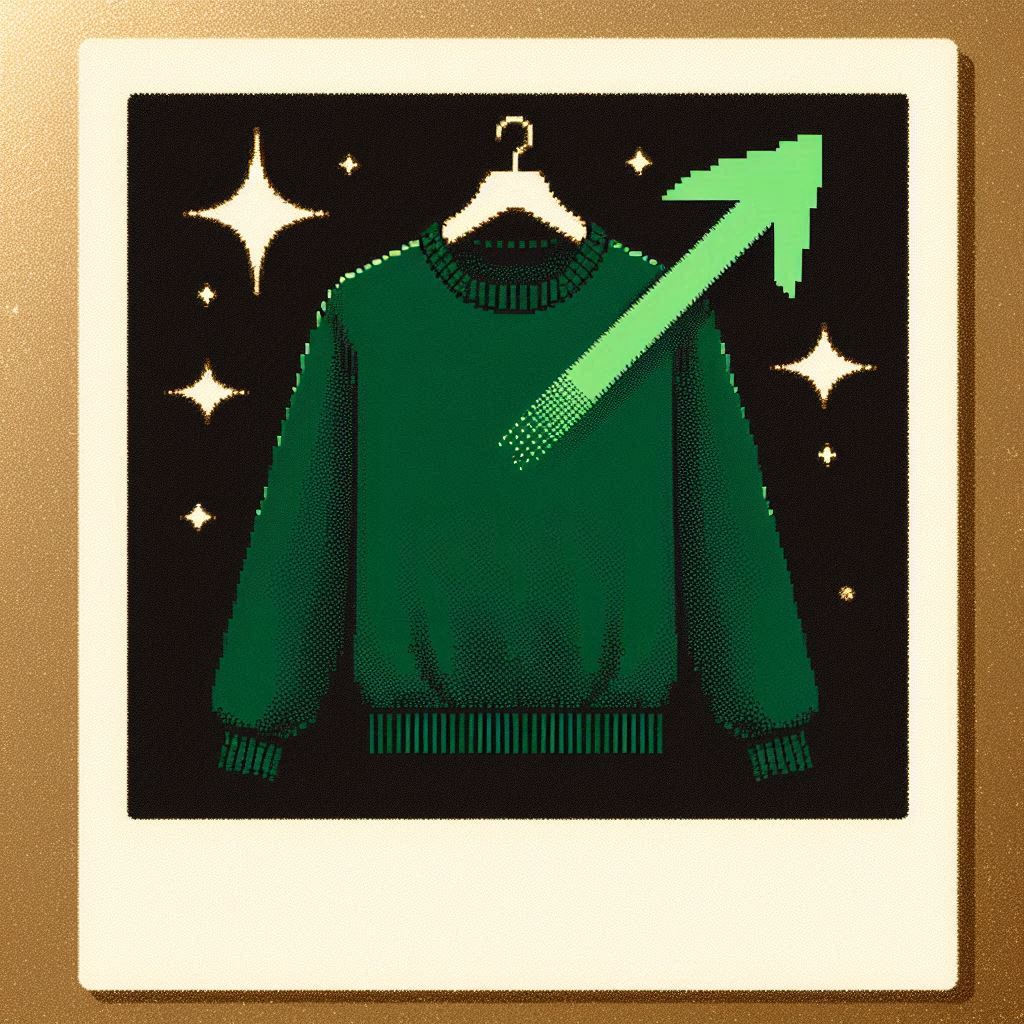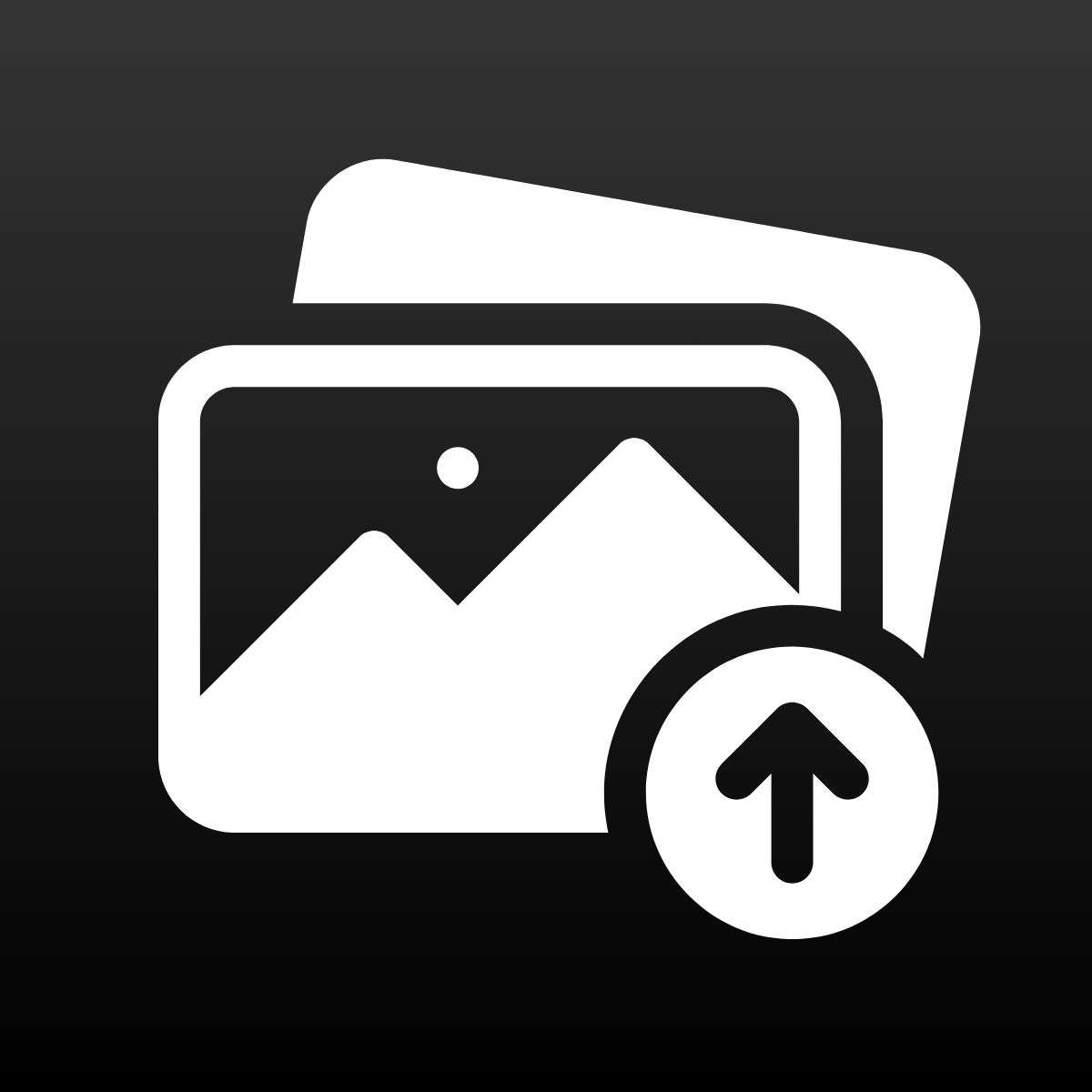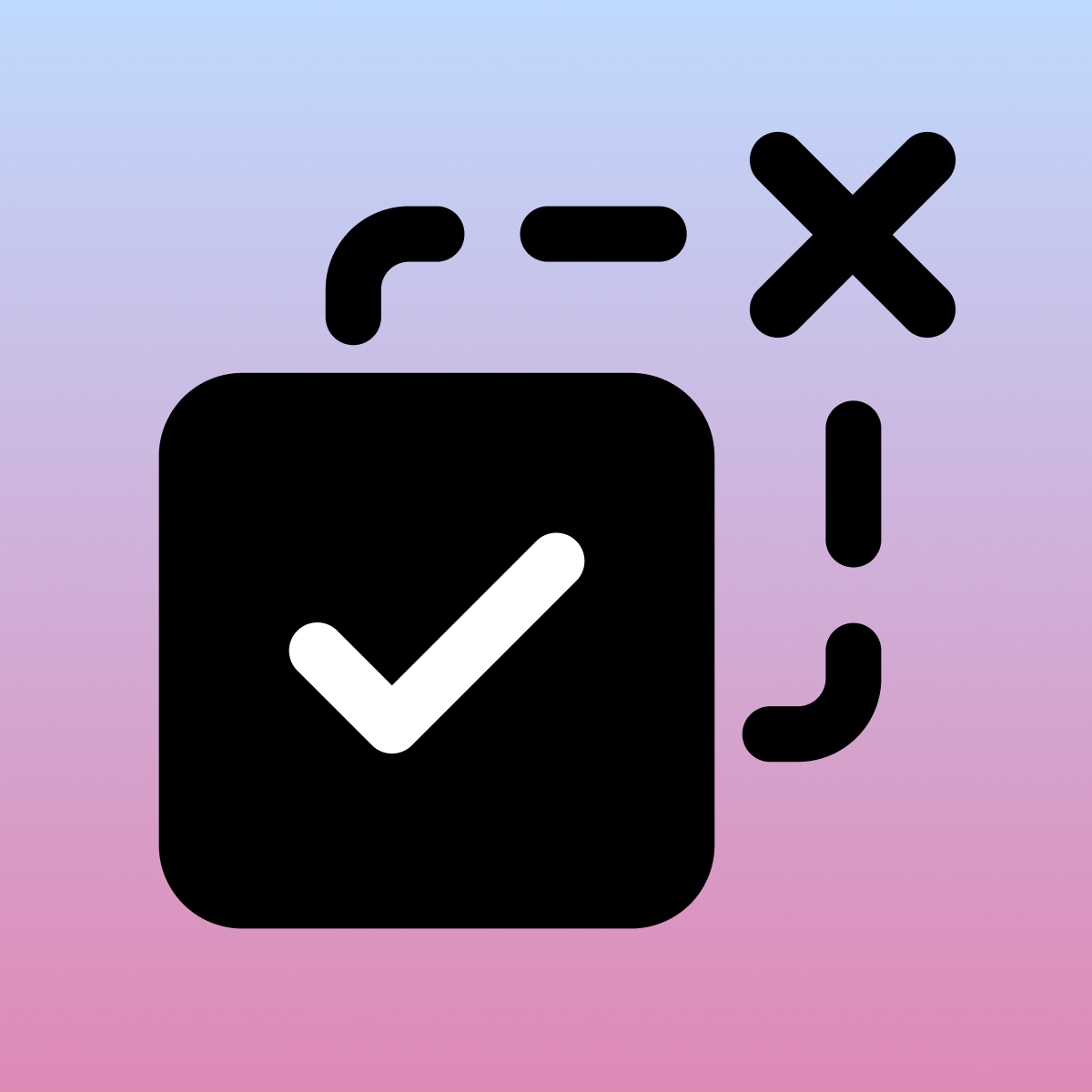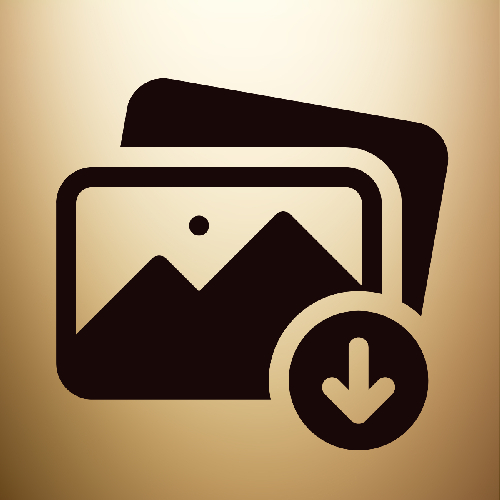While creating your Shopify store, migrating from another platform to Shopify, or adding new products, the most challenging part may be “Bulk Uploading Product Images.”
Content:
- Possible ways to upload product images into Shopify
- Advantages of bulk uploading product images
- How Smart Bulk Image Upload helps
Possible ways to upload product images into Shopify
The basic way to upload product images is the manual process.
You can go to your “products” tab from the Shopify store, choose a product, and click on the “Add Image” button under media. In this way, you can upload images from your computer or add images by using image URLs.
For a limited number of products and images, that makes sense. But let’s imagine we have more than 10 thousand products and variants. Can we upload their images one by one? We should be well-organized because, most probably, we will make lots of mistakes and will also need to fix these mistakes while trying to upload all of the images. Even if we upload all of these images without any mistakes, it will still take weeks to upload.
According to our research, manual upload takes 13 seconds for each image on average. That means you’ll need 13000 seconds for 1000 images (around 3 hours 37 minutes)

As a second option, you can manage your images by using Shopify’s CSV download/upload functionality.
If you’re using a CDN or having an image provider, then it may be easier since you can import your product data as CSV. Image providers will share the image URLs you can use in the CSV, but you still need to paste them into the product CSV individually. For 10k images, you still need at least a couple of days.
As you can see, all of these processes need a lot of time, and I’m sure you know the importance of “time” especially for e-commerce.
Advantages of bulk uploading product images
Time equals money
For an e-commerce store, the most important thing is “time”. Since there are a lot of competitors in the market, you need to be fast to gain the advantage.
You can make your products ready to go live as soon as you can upload product images. And, as soon as you can go live with new products in the market, then you can earn more. Bulk uploading product images saves your time, and you can handle your other duties to go live, so you can start earning earlier.
Minimize errors while uploading product images
Manual processes cause mistakes. No matter how much preparation you make or how many people work on the same job, there is always a risk of human effort. You may upload the wrong images into the wrong products, miss some of your product images, or sort it differently than it should.
Manual upload is already difficult & time-consuming enough, and fixing errors… It will take even more time.
In some cases, you’ll miss the mistake and go live with the wrong images. Imagine your customers realize the mistakes; it will affect your brand reputation, and you’ll get a lot of customer messages about these mistakes. It may even cause money losses because of the refunds and order cancellations.
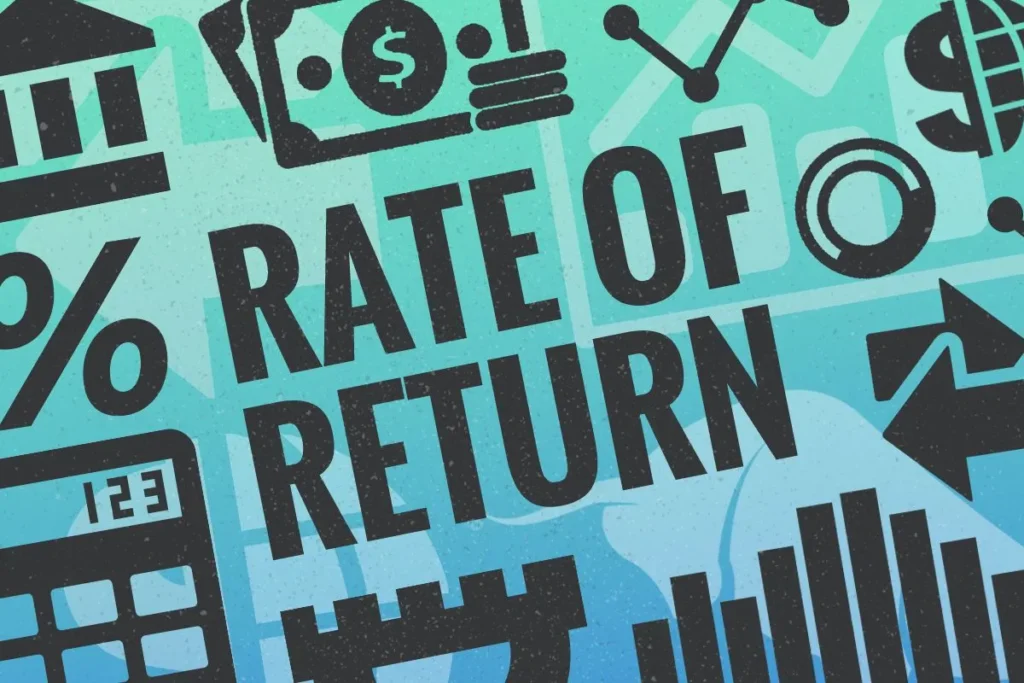
“Returns are common, with 30% of customers bringing back items they purchase online (it’s even higher just after the holidays). According to several conversion rate optimization experts, 22 percent of those returns are due to the received product not matching the images.”
How Smart Bulk Image Upload helps
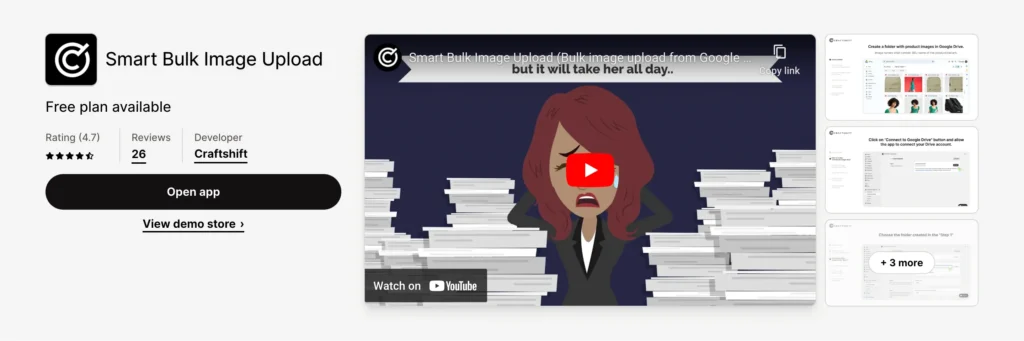
Smart Bulk Image Upload eliminates all these risks for you. The application helps its users upload product images into Shopify in bulk. The number of your products and product images is not important; you only need to be sure of product SKUs/barcodes and image names. Smart Bulk Image Upload uses product SKUs & barcodes, and image names to match products and images that are stored in your Google Drive.
1. Store your product images in Google Drive
Smart Bulk Image Upload gets the product images from Google Drive. So, you need to store your product images in a Google Drive folder.
2. Install the app into your Shopify store
To use the app, you need to install it into your Shopify store. Then, you’ll be able to see it under your apps tab, and it’s ready to use!
3. Connect the app with your Google Drive
As the first step, you will connect your Google Drive with the app, and after granting all the permissions that Google asks for, you will see all of your folders on the list.
4. Choose the folder that contains your product images
Then, you need to choose the folder that contains your product images. At that point, the application allows you to select from the list or search with the folder name. So, if you have a lot of folders, finding the correct one is getting easier.
5. Select the matching type according to your SKUs/Barcodes and their relation with image names
Smart Bulk Image Upload has six different matching types for SKUs & barcodes. They are;
- Exact SKU: You can use this option if your image names and product/variant SKUs are exactly the same. i.e., the SKUs of the products are SKU1 and SKU2. Then, the product image names shall be SKU1.jpg and SKU2.png.
- SKU contains image name: In this option, the application matches SKUs that contain the image name. i.e., the SKUs of the products are SKU1-long and SKU2-short. Then, product image names can be SKU1.jpg and SKU2.png. Smart Bulk Image Upload will match them successfully with this option.
- Image name contains SKU: the option that allows the application to match images with the products whose SKUs are contained by the image names. i.e., the SKUs of the products are SKU1 and SKU2. Then, product image names can be SKU1-black.jpg and SKU2-white.png. Smart Bulk Image Upload will match them successfully with this option.
- Exact Barcode: You can use this option if your image names and product/variant Barcodes are exactly the same. i.e., the Barcodes of the products are Barcode1 and Barcode2. Then, the product image names shall be Barcode1.jpg and Barcode2.png.
- Barcode contains image name: In this option, the application matches the Barcodes that contain the image name. i.e., the Barcodes of the products are Barcode1-long and Barcode2-short. Then, product image names can be Barcode1.jpg and Barcode2.png. Smart Bulk Image Upload will match them successfully with this option.
- Image name contains Barcode: the option that allows the application to match images with the products whose Barcodes are contained by the image names. i.e., the Barcodes of the products are Barcode1 and Barcode2. Then, product image names can be Barcode1-black.jpg and Barcode2-white.png. Smart Bulk Image Upload will match them successfully with this option.
6. Decide if you want to replace current product images or not
Changing the product images is as important as uploading product images in a bulk way. Updating product images, especially lifestyle images, is important for long-time popular products. Smart Bulk Image Upload also allows users to update product images by using the “replace current images” functionality.
By choosing this feature, the application removes the existing images and uploads new images in a bulk way. So, product images always stay up-to-date.
7. The app matches the images & products/variants automatically
And the best part… After the above steps, you only need to click on the “Start Matching” button, and you can sit back. Smart Bulk Image Upload handles the rest. It matches all the images and products/variants. When the matching is completed, you can check the results because the application also displays the image previews for each product/variant.
8. You can handle your other duties while it uploads on behalf of you.
Now you’re ready to go! Just click on the “Start Upload” button and follow the magic! The application will upload all of your product images in bulk.
For details, you can check the latest demo of the app;
You can contact and ask your questions to “hello<at>craftshift.com”
You can check the details for bulk uploading product images into Shopify by the following link : https://apps.shopify.com/guided-search?q=bulk+image+upload