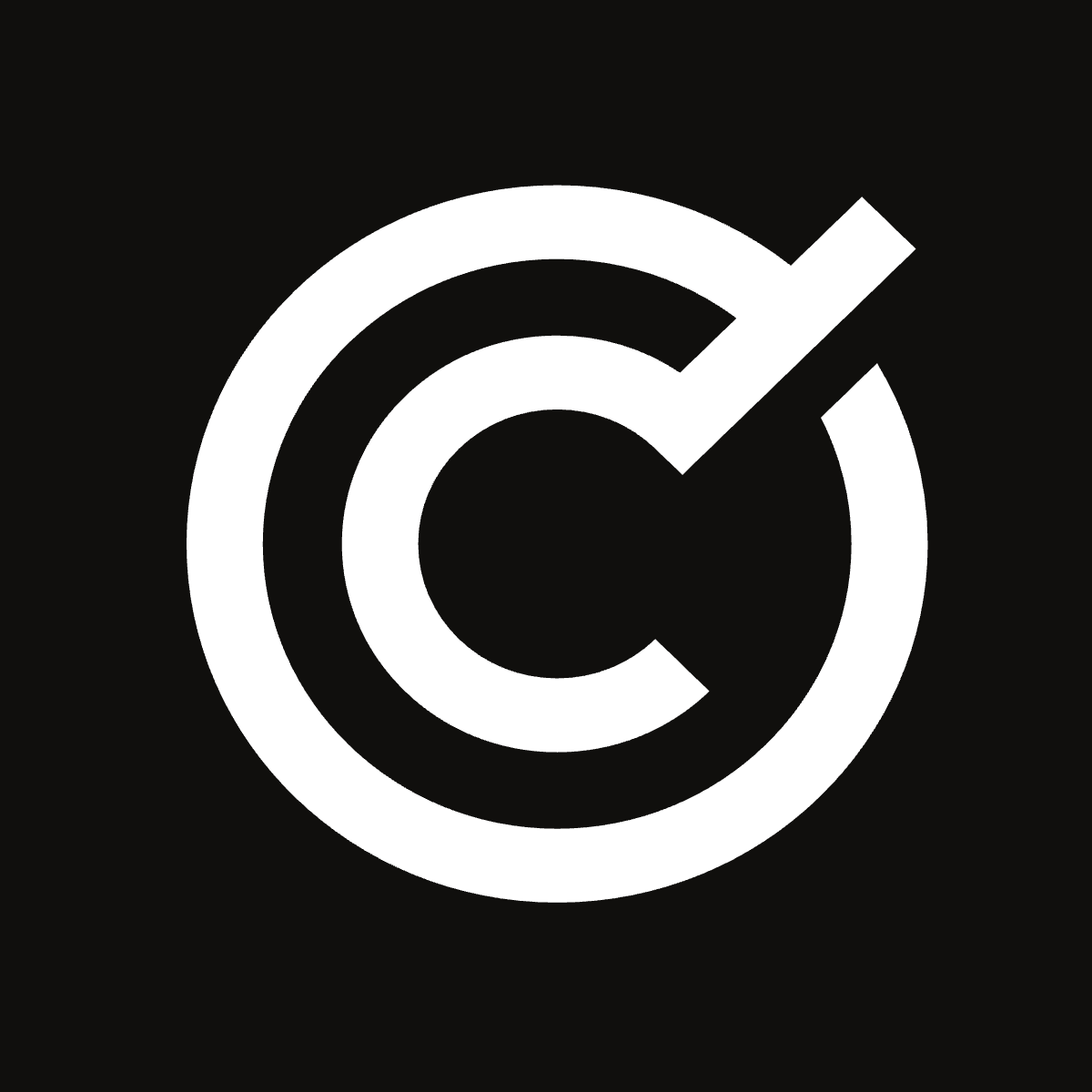Managing a Shopify store efficiently requires handling products in bulk — whether you’re just starting or looking to expand your existing product line. Bulk importing products into your Shopify store can save you significant time and effort. In this guide, we’ll walk you through the steps to bulk import products into Shopify and highlight how the “Smart Bulk Image Upload” app can automate managing your product images.
Step 1: Prepare Your Product CSV File
Shopify allows you to import products by uploading a CSV file. This file should include details like the product name, description, price, and SKU. Preparing your CSV file correctly is crucial to ensure a smooth import process. Shopify provides a detailed template and guidelines on how to format this file.
Click here to see details.
Step 2: Upload Your Product CSV File to Shopify
Once your CSV file is ready, you can upload it to Shopify by:
- Going to your Shopify admin dashboard.
- Navigating to Products > All products.
- Clicking on Import.
- Choose your CSV file and then click on Upload file.
Shopify will then process the file and import your products. Depending on the size of your CSV file, this process may take some time.
Step 3: Review and Edit Your Imported Products
After the import process is complete, reviewing your products’s a good idea to ensure that all information has been imported correctly. If necessary, you can edit product details directly from the Shopify admin.
Incorporating Smart Bulk Image Upload
While Shopify handles the product details efficiently, managing and uploading high-quality images for your newly imported products can be a challenge, especially in bulk. This is where the “Smart Bulk Image Upload” app comes into play.
For detailed explanation:
Why Use Smart Bulk Image Upload?
Efficiency: Manually uploading images for each product is time-consuming. With Smart Bulk Image Upload, you can upload images for hundreds of products at once, saving valuable time.
Organization: This app helps keep your product images organized, matching them with the correct products effortlessly.
Real-Time Monitoring: It ensures that you can check the upload process while it’s going on.
To integrate Smart Bulk Image Upload into your workflow, simply install the app from the Shopify App Store and follow its user-friendly interface to upload and manage your product images. This can be done right after importing your products through the CSV file, ensuring a smooth transition from product creation to display.
Conclusion
Bulk importing products into Shopify is a powerful feature that can help store owners manage their inventory more effectively. By leveraging Shopify’s CSV upload functionality and enhancing your image upload process with “Smart Bulk Image Upload” you can automate your operations and spend more time focusing on growing your business.
Remember, the key to a successful Shopify store is not just the quantity of the products but also the quality of your product listings — clear, detailed descriptions paired with high-quality images. With the right tools and processes in place, managing a large inventory can be both efficient and effective.